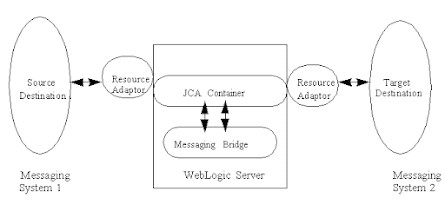Deleting JMS messages using WLST
do the following to achieve this
# set WLS environment$ ORACLE_HOME/wlserver/server/bin/./setWLSenv.sh# launch WLST $ ORACLE_HOME/oracle_common/common/bin/./wlst.sh** wls:/WLST_domain/serverRuntime>cd('JMSRuntime/managed1_wls.jms/JMSServers/JMSServer-1/Destinations/SystemModule-0!com/fixstream/benifits/dr/out/dq') wls:/WLST_domain/serverRuntime/JMSRuntime/managed1_wls.jms/JMSServers/JMSServer-0/Destinations/SystemModule-0!Queue-0> ls() wls:/WLST_domain/serverRuntime/JMSRuntime/managed1_wls.jms/JMSServers/JMSServer4/Destinations/SystemModule-0!Queue-0> cmo.deleteMessages('') **
do the necessary changes and that's it.
App Un-deployment using WLST
# set WLS environment$ ORACLE_HOME/wlserver/server/bin/./setWLSenv.sh# launch WLST $ ORACLE_HOME/oracle_common/common/bin/./wlst.shwls:/domain/serverConfig/activate()wls:/domain/serverConfig/exit()# use below command to Deploy applicationdeploy('myapp','/app/deliv/myapp.war',targets='managed1_mydom01')
--